While trying to solve a user’s problem with an mGTD script, I came across a subtle issue that demonstrates some issues that arise when violating a programming philosophy, tackling bugs in other people’s code, and general uncertainty whenever coding in AppleScript.
Working with AppleScript is generally considered iffy, because a lot seems ambiguous and so much is dependent on how the dialect is interpreted and how scriptable apps handle some of the application events which scripting is dependent on. I’ve written scripts before, some I’m pretty awed by (that it works, actually, but also what it does), but I’m still hesitant to tackle some scripting issues. In addition, being a GTD greenhorn, and an mGTD noob made trying to respond to this issue authoritatively very questionable.
Thankfully, BMEGuy, mGTD’s author and all-around community nice guy, tackled the question with a quick solution. But the updated script was still problematic, and so I felt I really needed to participate in coming up with a solution.
Again, being an mGTD noob and all, it took me at least half an hour to figure out how the plugin worked, and the script on top of that. Then, after I was able to get the script to run, it worked for me. Hmm.
But that’s because I was testing with an entry with a date due of today. Once I switched it to later in the week, the entry was still showing up for today. Isn’t that odd? It seemed I had inadvertently left in the date line from the original script. When I removed it, I witnessed the same problem.

It turns out there’s a bug in MOX 10.4.11’s iCal 2.0.5 (I’m guessing it’s present in earlier versions as well) where it doesn’t properly update the calendar display for new events made by the script. You won’t see it in the monthly view. However, you might notice a little oddness in the weekly view.
You can see the event if you add ’show theEvent’ after the script makes a new display alarm for the event (between the 2nd and 3rd ‘end tell’ up from the bottom). This will display it’s properties in the info drawer, but you won’t see the event anywhere on the calendar (in either week or month view) until iCal is restarted.

Running the script in monthly view doesn’t show any artifact in the calendar, but the data is shown in the info drawer.

You could also run the script in the weekly view and then switch to the monthly view, in which case you get this:

So now that the question of the event’s presence in the calendar was settled in my mind, I had to figure out why my faulty script displayed the event, but not the proper one; and how to coax iCal to display it.
Being unfamiliar with mGTD still, I tried to figure out the difference between the attribute name “dateDue” and due date. due date is one of the standard properties for entries in a Mori document. attribute name “dateDue” is a user column added in the example mGTD notebook. You can view them all the user columns by selecting the menu item Edit > Edit Notebook Columns…
Okay, good so far, but why would one cause iCal to display properly and not the other? After moving the due date line about for a while, I checked Script Editor’s Event Log, and saw

The event reply for the due date had a missing value
! Mori wasn’t returning a value for the due date property because it wasn’t set (and wouldn’t be in the example notebook). Now I had to find a way to use one of those missing values to make theEvent visible without setting it to the wrong date. And the problem with that is most of the properties used in Mori’s entries aren’t appropriate for an iCal event.
I eventually thought about re-ordering the messages to iCal instead of being so fixated on a change in the messages to Mori or playing with the properties being set in creating the event. What I came up with was a plan to use the messed up missing value
date as before to make the event visible first, and then set the date correctly. The code turned out like this:
tell application "Mori"
tell current entry
set theDate to (get attribute name "dateDue")
set faultyDate to due date
set theName to name
set theNote to note
end tell
end tell
tell application "iCal"
tell calendar "Scramble" -- the user should specify the name of the target calendar here
set theEvent to make new event at end with properties {description:theNote, summary:theName, start date:faultyDate, allday event:true}
tell theEvent
make new display alarm at end with properties {trigger date:theDate}
end tell
-- show theEvent
set theEvent's start date to theDate
end tell
end tell
And to my surprise, it worked! So as I began gathering the materials together for my reply to the issue, I noticed something in the event’s info drawer that had escaped my attention before:

iCal, that’s just crazy talk! But at least it would explain why it would display traces of an event, if anything at all; and why it wasn’t noticeable earlier: iCal would correct the event data when reading it in when it started (”iCal database, that’s just crazy talk!”). But somebody forgot to add a sanity check when creating a new event from the properties passed to it by our script. (This is an example of why the Once and Only Once principle should be heeded. If there’s only one place where events are synthesized from pre-recorded values, whether those values are from a stored file, a script or the UI, then all those code paths will benefit from any sanity checks added to event creation.)
Knowing this, here’s another means of working around this bug, by sending iCal info that won’t confuse it:
tell application "Mori"
tell current entry
set theDate to (get attribute name "dateDue")
-- set faultyDate to due date
set theName to name
set theNote to note
end tell
end tell
tell application "iCal"
tell calendar "Scramble" -- the user should specify the name of the target calendar here
set theEvent to make new event at end with properties {description:theNote, summary:theName, start date:theDate, end date:(theDate + 1), allday event:true}
tell theEvent
make new display alarm at end with properties {trigger date:theDate}
end tell
-- show theEvent
-- set theEvent's start date to theDate
end tell
end tell
Thinking about these two solutions it’s clear that picking the latter one, with well-formed properties, is the safest choice to make. Here’s additional proof: the first solution, the one which plays with the start date to make the event appear, will indeed make the event appear. But if there’s less than 24 hours until the event begins, it will appear on the wrong date and still require iCal to be restarted to appear in the proper location!
It just goes to show you, while you might be able to get away with just the barest minimum, and someone else might normally clean up after you, it’s best if you did the job correctly from the start in case your safety net disappears from under you.






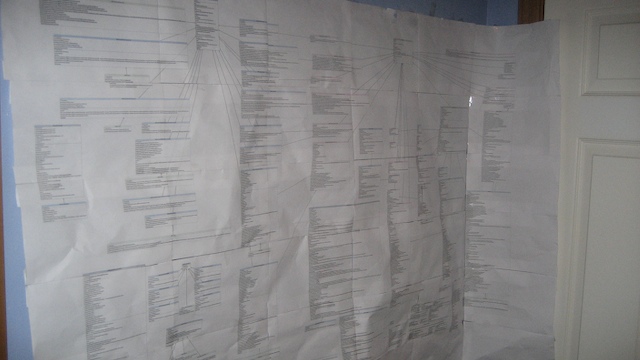



 First off, an announcement that I put off while other things had to be wrapped up: Apokalypse Software Corp. has acquired the rights and the code to bitShifter, the file encryption utility initially developed and marketed by MemSculpt and then ForgEdit. As with prior acquisitions, the current licensees’ purchases will be honored, updates will be made, etc. I’m still trying to understand what some of these licenses were (perpetual what, now?), but they won’t be problematic as the key is in gaining more licensees rather than bleeding the current userbase dry with the nickel-and-dime tactics I despise so much.
First off, an announcement that I put off while other things had to be wrapped up: Apokalypse Software Corp. has acquired the rights and the code to bitShifter, the file encryption utility initially developed and marketed by MemSculpt and then ForgEdit. As with prior acquisitions, the current licensees’ purchases will be honored, updates will be made, etc. I’m still trying to understand what some of these licenses were (perpetual what, now?), but they won’t be problematic as the key is in gaining more licensees rather than bleeding the current userbase dry with the nickel-and-dime tactics I despise so much. Next on the list is the big project I had been working on when I purchased Mori and Clockwork from Jesse. It’s a programming system based on the Smalltalk programming language and it’s called Cocoalogue. What’s so special about it? It’s an interpretive system, with programs written in a shebang-prefixed text file like most scripting languages available on UNIX-like platforms. The Smalltalk-based syntax is virtually identical to Smalltalk-80 with extensions for declaring classes, methods and data types (with strong- and static-typing). It supports dynamic run-time features including blocks, automatic garbage-collection and data translation. And it has, as the name Cocoalogue would indicate, a bridge to Ma’s Cocoa frameworks. I’ll go into greater detail on these features and Cocoalogu’s current limitations in my next post. This product hasn’t been released yet, and will be priced at $129 when it is.
Next on the list is the big project I had been working on when I purchased Mori and Clockwork from Jesse. It’s a programming system based on the Smalltalk programming language and it’s called Cocoalogue. What’s so special about it? It’s an interpretive system, with programs written in a shebang-prefixed text file like most scripting languages available on UNIX-like platforms. The Smalltalk-based syntax is virtually identical to Smalltalk-80 with extensions for declaring classes, methods and data types (with strong- and static-typing). It supports dynamic run-time features including blocks, automatic garbage-collection and data translation. And it has, as the name Cocoalogue would indicate, a bridge to Ma’s Cocoa frameworks. I’ll go into greater detail on these features and Cocoalogu’s current limitations in my next post. This product hasn’t been released yet, and will be priced at $129 when it is. But I’m making the announcement now for a very good reason. You’ll be able to get a licensed copy of Cocoalogue today before it’s made available anywhere else, including the Apokalypse website, through the PMC Software Build Your Own Bundle program. Seth Dillingham, another indie Mac developer, has put together a special bundle where you can purchase Cocoalogue, Mori, Clockwork or a family pack at discounted prices. You could even get a discount on over 120 other fabulous programs from Mac indie developers as well! Not that you want to.
But I’m making the announcement now for a very good reason. You’ll be able to get a licensed copy of Cocoalogue today before it’s made available anywhere else, including the Apokalypse website, through the PMC Software Build Your Own Bundle program. Seth Dillingham, another indie Mac developer, has put together a special bundle where you can purchase Cocoalogue, Mori, Clockwork or a family pack at discounted prices. You could even get a discount on over 120 other fabulous programs from Mac indie developers as well! Not that you want to.